| Please visit FSASCCC.ORG for updates on current and upcoming services provided by the Faculty-Student Association of SUNYSCCC. |  |

How to order Textbooks from The College Store
(fsacollegestore.com)
Ordering textbooks from The College Store is straightforward and easy.
You can use a Credit or Debit Card, or Financial Aid for purchases.
To begin, have your Student Schedule and SUNYSCCC Student ID Number,
the 900****** number on your Schedule and Student ID.
Register an Account
Visit http://www.fsacollegestore.com.
- You’ll need to register an account for ordering. In the blue drop-down menu bar at the top of the website, hover your mouse over ‘Home’ and select ‘My Account’ from the drop-down menu.

- On the ‘My Account/Log In’ page, click ‘Register Here’, then on the resulting ‘Select Registration Type’ page, click ‘Create Profile for Browsing and Shopping’, which brings you to the ‘Customer Registration’ page.
- Enter your email address and desired password in the spaces provided, then your Billing and Shipping addresses. In the ‘Additional Information’ enter your SUNYSCCC Student ID Number, year of expected graduation, and select your ‘Degree Goal’ from the drop-down box, then click ‘Submit’ at the bottom of the page.
- After registering, log in to your new account by clicking the ‘My Account’ from the drop-down menu and logging in with your email address and password. You are now ready to order textbooks.
Ordering Textbooks
- With your SUNYSCCC Class Schedule ready, in the blue drop-down menu at the top of the website, hover your mouse over ‘Ordering Info’ and click ‘Order Textbooks’.

On your schedule, the class info you need looks like this: MAT 123-01. Indicating the class, MAT 123, and the section of the class 01. Ex., CIS 124-01, BUS 224-03, etc. - Select the term, ex. Spring 2020, Summer 2020, etc. It will show if the term is open for ordering or not. Using ACC 121-01 as an example, select ACC in the ‘Department’ field, then 123-01 in the ‘Course-Section’ field. The class is now added.
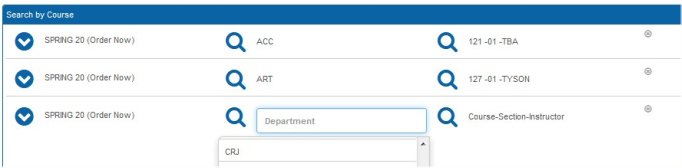
Continue entering more classes by going back to the ‘Department’ field and selecting the next class, ‘ART’ for example, and it’s resulting ‘Course Section’, repeating these steps until you have entered all your classes, then click ‘View Your Materials’ in the lower right of the page. On the resulting ‘Course Materials’ page, the textbooks and merchandise that are required for your classes are shown. You can see an image of the textbook, plus new, used, and rental prices, plus any other available info.
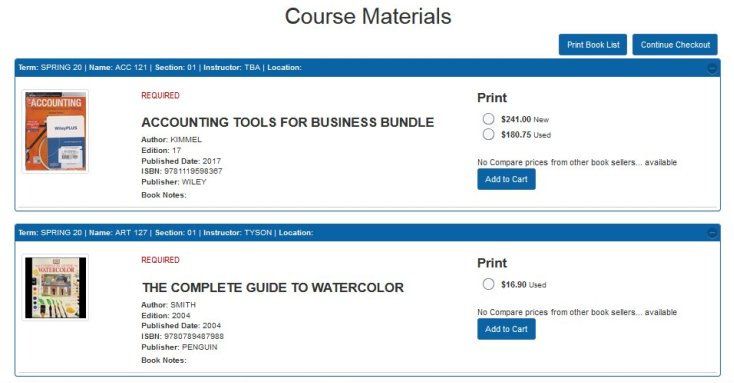
- Select which version of the textbook you want, and/or any course materials required for the class and click ‘Add to Cart’ for each item you want to purchase.
- When finished, click ‘Continue to Check Out’ in the lower-right of the page, OR add other items you wish to purchase from the ‘Merchandise’ section in the blue drop-down menu, and click ‘Shopping Cart’ from there.
Check Out and Payment Options
- The list of items in your shopping cart will be shown, at the end of each item is the option to remove it from the list. Click ‘Continue Checkout’ when ready to proceed. Select additional preferences in the popup boxes that appear, then click ‘Payment Options’ in the upper right.
- Select ‘Pick Up Order’ or ‘Ship Order” then ‘Continue’, and then the options depending on which of those you selected, then ‘Continue’ until you reach the ‘Checkout’ page.
- Choose your payment type, Credit Card (use for Debit Card as well) or Financial Aid.
- If Credit or Debit Card, enter your details, then click ‘Submit Payment’. Your Credit or Debit Card will not be charged when you submit your order, only when the order has been processed in the store, your bank may show a PENDING transaction.
- If Financial Aid, enter your SUNYSCCC Student ID Number, then click ‘Submit Payment’. If Financial Aid is not available at that time, the option to select it will not be shown, just Credit Card.
- After submitting your payment, you will receive an ‘Order Confirmation’ email, that lets you know your order was received. When your order is processed, you will receive a second ‘Pick Up or Shipping’ email indicating your order is ready for pick up at The College Store or is being shipped and your order is complete.
Thank you for your order!
